Published on Tuesday, 27 Aug, 2019
Calendar defrags
Life as a manager means that I go to a lot of meetings. Over time it's very easy for them to get a bit unruly, and for your calendar to start managing you rather than the other way round. Every now and again I've found it's good to take stock, to tip everything out and start again, in the form of a calendar defrag. Here's how I approach it, and a tool you can use if you'd like to join me.
Early on when I started at Monzo, my manager, Will, shared a spreadsheet with me. In his version there was a representation of two work weeks, with cells for individual time slots. The idea was to be able to lay out what you have going on (or could have), before rebooking your meetings to gain some headspace. Over the months I’ve built on Will’s initial template, and you can find my curent version here: Calendar defragger template
Start by seeing what you need to work with
When approaching a defrag (as with sorting Lego), my first step is to chuck it all out in the open and see what you’re working with.
My weeks are: a mix of things that I control (e.g. my 1:1s with reports), things that others control but which I can influence (e.g. a meeting with a couple of other people), and things that others control but haha good luck getting that moved when there’s 10 other people on the invite and this was the single permutation that could possibly work. These are both one offs, and recurring meetings.
I like to add these into my spreadsheet and then think about how I can group them. For me personally, it’s particularly important to think about the type of work that I’m doing and the energy that I’m expending (Lara Hogan writes a great post about this).
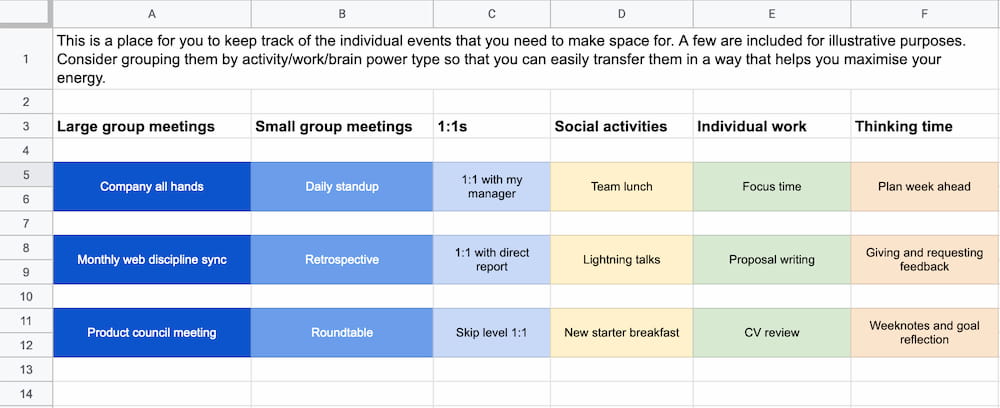
At a recent manager roundtable (where we ask advice and share experiences) a colleague also brought up a case where they were trying to help an engineer find the right balance of productive output and personal development. It’s a slightly different use case, but using this approach may also help in those kind of situations. Rather than grouping different types of meetings, you may want to get more granular on visualising your IC work (pairing, head down time, code review etc) against learning, or anything else.
Visualise your time
Once you’ve done that, it’s time to move into the last tab. Here, you can copy the items you’ve just grouped, and put them into time slots. Combine your cells to make for as large a period as needed. The template includes a few examples, but think about the information that’s most useful to you. I put my lunch and commutes into my calendar, for instance, but you may not want to.
As you’ll see in the template, I also work on a 4 week pattern (my 1-1s are every fortnight, and I have other monthly meetings), but you may be able to work on a single repeating week or two week schedule.
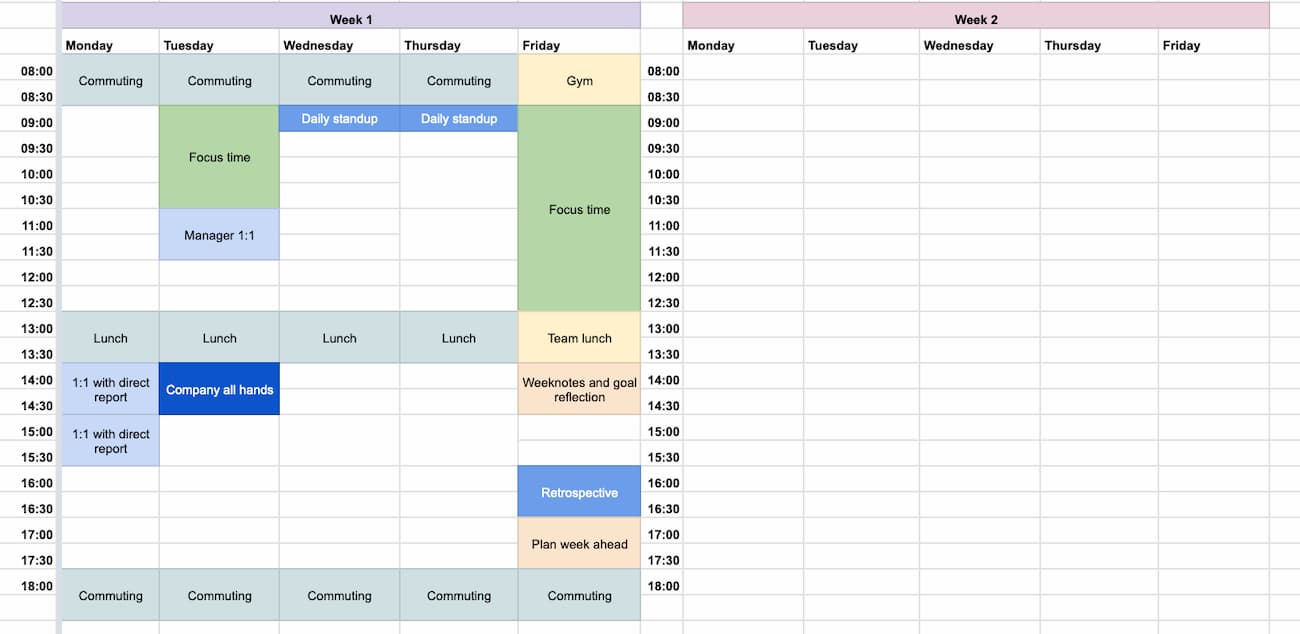
I’ve found this particularly useful when I was first taking on my reports and needed to book in a lot of 1:1 slots, but it’s also been great to help me review my work patterns now I’ve settled in and have handed most of my direct line management over to another manager who reports in to me. Being able to visualise that shift in people-centric time to more strategic initiative/leadership time has helped me work towards the right balance of what I’m doing and when.
Put everything back in!
And finally, the part where it all becomes real. Once you’re happy, put everything into your actual calendar. At this point you may want to jump over and read about emoji in your calendar for the finishing touch! 💅🏾
Hopefully this is useful to anyone who feels like they’re not quite sure where all your time has gone every week, when you’re trying to organise a lot of new meetings all at once, or if you just need a way to plan how you’re spending your energy. Here’s a link to the template again.
(Header photo by Omar Flores on Unsplash. Thanks, Omar!)
Read more from the blog
Back in time:
Five months at Monzo
Forward in time:
Exploring Web Monetization 💸
 Sally Lait
Sally Lait